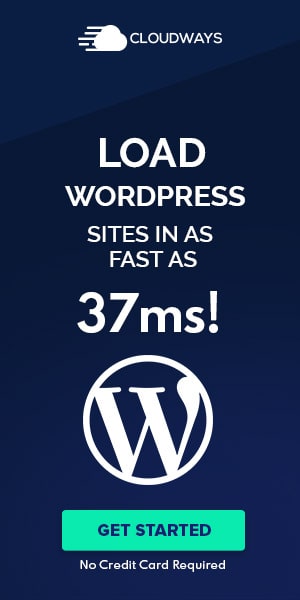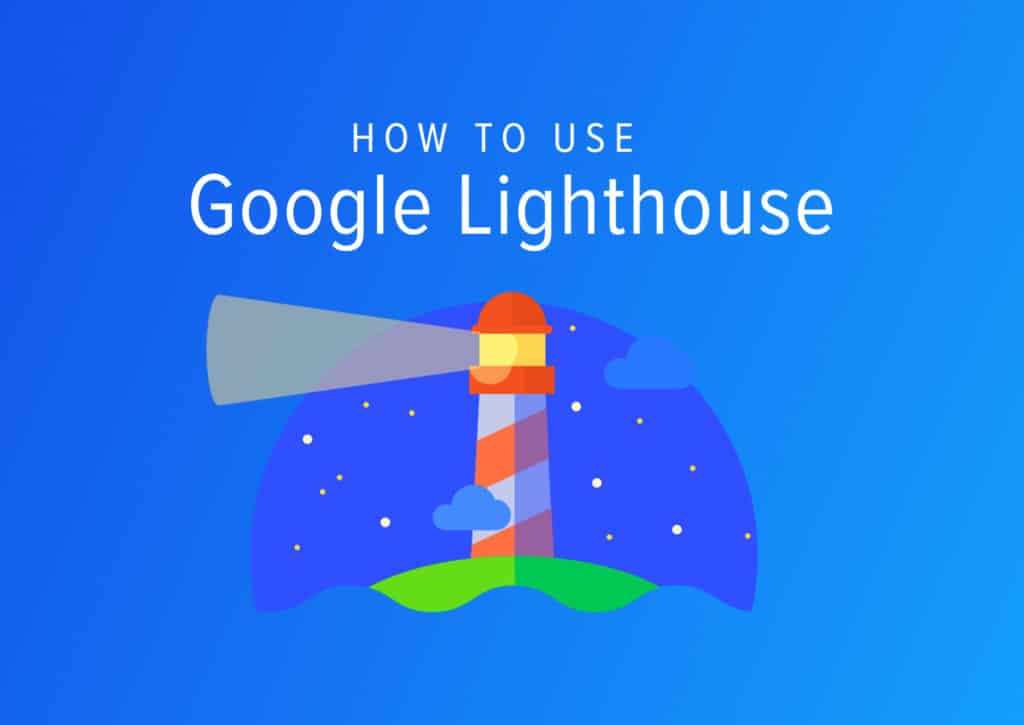Weekly Design Tools for 2020 – Week No.7 Grammarly Pro
Every week we feature a design tool that we use in our web and UI design process. I am always on the lookout for new tools and hidden gems and decided for 2020, I want to share what I have found.
For this week’s featured web design tool, we will be looking at Grammarly Pro. Ok, I know what you might be thinking. How is Grammarly related to web design? It’s just to fix the text. Right?
Give me a few moments, and I’ll explain how Grammarly can be used to improve your web design projects and make life easier.
How does Grammarly help design?
As a designer, my focus is usually on the aesthetics and design elements. Instead of writing content, I am more focused on where to place it. Now I know how to structure content, but writing it is another story.
I’m not a writer.
So how does a non-writer write content? This can be stressful. And embarrassing when clients come back pointing out spelling errors. Content is a part of the design. Sometimes I have to write for our clients, or for concept projects, and for our own work. When creating a portfolio piece, I have to be able to write about it. Even our own website use to be filled with spelling and grammar errors. I wonder how many projects I lost because potential clients saw those errors.
The Grammarly App
First, you need the pro version. For years I had the free Chrome extensions, and that helps big time with spelling mistakes. But recently, I purchased the pro version, and I had no idea it came with an app that does so much more than check the spelling.
With the app, I can add my content and chose my goals. I can decide if I want to tell a story or be convincing. I can set it to sound like an expert or like a creative. Same with being neutral or formal? And do I want to be friendly or analytical?
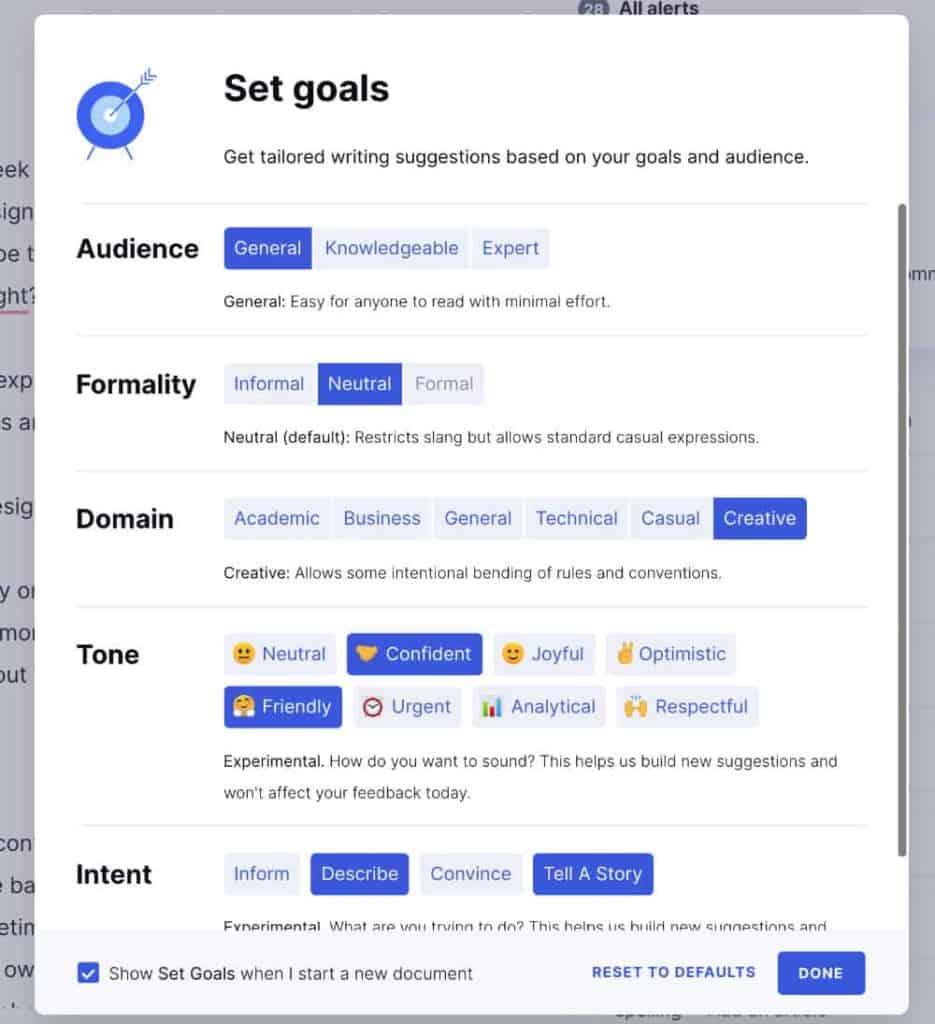
Not only are grammar errors corrected, if sentences or paragraphs are confusing and not easy to read, but the app also lets me know. One of my most significant faults as a writer is using the same words too often. With the Grammarly app, I get a warning when a word is overused and gives me suggestions for other words.

How I use Grammarly
Let’s take this article, for example. First, I wrote it in my Bear app. I didn’t overthink it, I just wrote.
After I finished writing the content, I copy and paste the whole thing into the Grammarly app. Once there, I set my goals of how I want the content to come out. Then Grammarly does its magic and lets me know what to change. I go through until everything is fixed and check my readability score. And then that’s it. It is good to go!
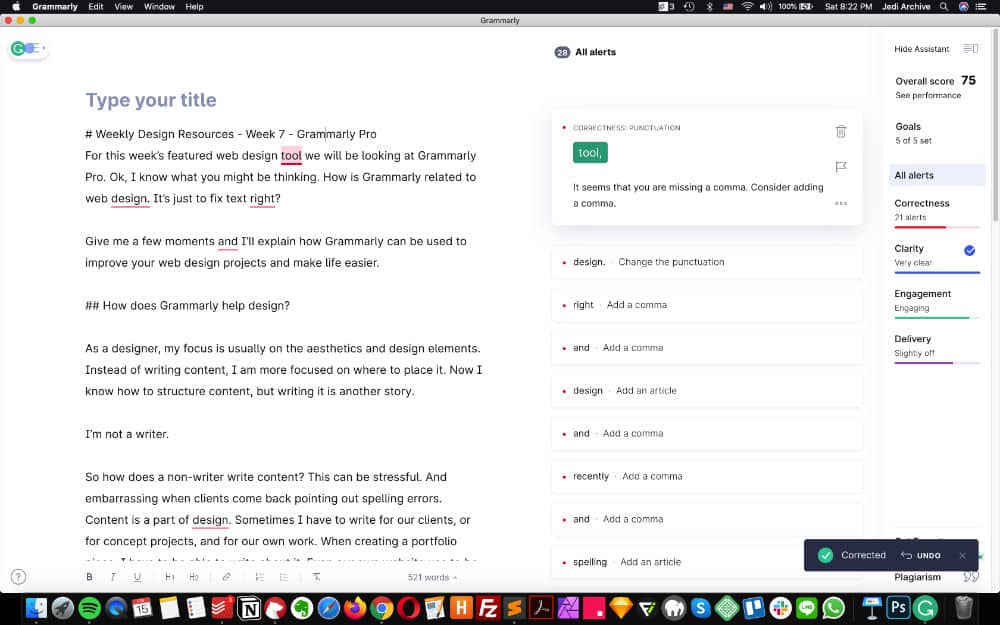
Conclusion
Since I started using this tool, it has been a game-changer. I use it for everything now. Blog posts, social media posts, even emails with clients. For the first time, I feel confident when writing. And that is why I am featuring the Grammarly App in this week’s design tools.